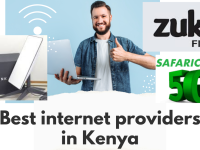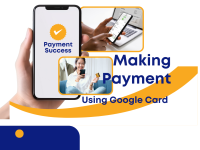When analyzing markets on TradingView, being able to save and share your charts quickly is essential. Whether you’re collaborating with fellow traders, sharing strategies, or documenting your analysis, knowing how to save and share charts properly can help you work smarter. TradingView provides multiple ways to store your work, access it across devices, and post it publicly or privately. This guide explains step-by-step how to save your charts, organize them efficiently, and share them securely with others.
Saving Your Chart Layout
To save your chart, start by logging into your TradingView account. Once your layout is open, click the Save icon at the top of the chart window. Give your chart a descriptive name — such as “BTCUSD Daily Trendlines” — so you can easily identify it later. TradingView automatically saves charts to the cloud, meaning you can access them on any device. You can also enable Autosave, ensuring that your edits are stored automatically every few seconds. This feature helps prevent data loss if your session disconnects or your browser crashes.
Creating Multiple Layouts
If you analyze several assets or strategies, it’s best to create multiple layouts. Click the Layout icon beside the Save button and choose Save New Layout. Each layout can contain different indicators, drawing tools, or timeframes. For example, you might have one layout for crypto, another for forex, and another for stocks. This organization method makes it easier to switch between markets without losing your progress or overwriting your work. Paid TradingView plans allow you to store more layouts than the free version, giving you more flexibility.
Sharing Your Chart
Once your chart is ready, TradingView offers several sharing options. To share privately, click the Share button and copy the generated link. This allows you to send the chart directly to friends, mentors, or clients. The link gives others read-only access, meaning they can view but not edit your chart. For public sharing, choose Publish Idea or Publish Script depending on what you want to share. You can include a description, set tags, and choose a category before publishing. Your idea then appears on TradingView’s public feed, allowing other traders to comment and give feedback.
Exporting Your Chart as an Image
If you prefer to share charts outside TradingView, you can export them as images. Click the Camera icon at the top of your screen and choose “Copy Chart Image” or “Save Image.” This is perfect for posting charts on social media, blogs, or trading groups. You can customize the image to include your indicators, notes, or watermark. The image export tool ensures that your chart looks clean and professional when shared on any platform.
Collaborating with Other Traders
TradingView makes collaboration easy. You can share your chart’s link in private messages or chat rooms within the platform. If you’re part of a trading team, this allows members to view your analysis instantly. You can also use Replay Mode to demonstrate how a market evolved over time, helping others understand your reasoning. Collaboration is especially useful for educational groups, signal providers, or trading mentors guiding students.
Best Practices for Saving and Sharing Charts
- Always name your charts clearly and include the time frame.
- Enable Autosave to prevent losing important data.
- Keep your public posts detailed but concise — include reasons for entry, stop loss, and targets.
- Share responsibly; avoid publishing incomplete analyses that could mislead others.
- Review your saved layouts regularly and delete outdated ones to stay organized.
These habits help you build a consistent workflow and a professional trading record over time.