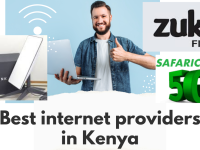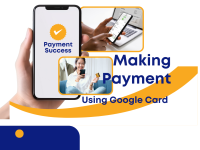Google Play gift cards, often called Google Cards, make it easy to buy apps, games, movies, books, and subscriptions without needing a bank account or credit card. If you’re new to the process, here’s a step-by-step guide on making payment using Google Card.
Step 1: Get a Google Card
Google Play gift cards can be purchased:
- From retail stores (supermarkets, electronic shops, etc.).
- Online from authorized resellers.
They usually come with a 16-digit code printed on the back.
Step 2: Open Google Play Store
On your Android device, open the Google Play Store app.
Step 3: Redeem Your Google Card
- Tap your profile icon (top right).
- Go to Payments & subscriptions.
- Select Redeem code.
- Enter the 16-digit code from your Google Card.
Once redeemed, the balance will be added to your Google Play account.
Step 4: Make a Payment
Now that your balance is loaded, you can use it to:
- Buy apps or games.
- Purchase movies, music, or books.
- Pay for subscriptions like YouTube Premium or Google One.
At checkout, simply select Google Play balance as your payment method.
Step 5: Confirm Your Purchase
Tap Buy or Subscribe to complete the payment. Your Google Play balance will be deducted automatically.
Benefits of Using Google Card
- No bank account required – Great for students or those without credit cards.
- Safe & secure – No need to share banking details.
- Budget-friendly – You can only spend what’s loaded on your card.
Conclusion
Learning about making payment using Google Card is simple and secure. By redeeming the card and using your Google Play balance, you can easily enjoy apps, games, movies, and subscriptions without needing a credit card.