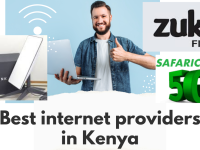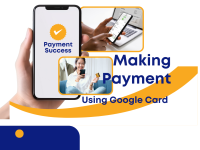Facebook is one of the most widely used social platforms, but not everyone wants to stay connected all the time. If you’re looking to take a break from social media without permanently deleting your profile, deactivating your Facebook account is the perfect option.
In this article, we’ll walk you through how to deactivate Facebook account step by step, the differences between deactivation and deletion, and what happens when you deactivate your profile.
What Does It Mean to Deactivate Facebook Account?
Deactivating your Facebook account temporarily hides your profile and content from others. You can reactivate anytime by logging back in. Unlike deleting your account, deactivation doesn’t remove your photos, posts, or friends—it simply makes your profile invisible until you return.
Step-by-Step: How to Deactivate Facebook Account
Follow these simple steps:
- Log in to Facebook
- Open Facebook on your browser or mobile app and sign in with your credentials.
- Go to Settings
- Click the downward arrow (on desktop) or the menu icon (on mobile).
- Select Settings & Privacy > Settings.
- Access Account Settings
- In the left panel (desktop) or menu (mobile), click Accounts Center.
- Select Personal Details > Account Ownership and Control.
- Choose Deactivation or Deletion
- Click Deactivation and Deletion.
- Select Deactivate Account and then tap Continue to Account Deactivation.
- Confirm Your Action
- Facebook will ask for a reason and whether you want to keep using Messenger.
- Enter your password and confirm.
Your account is now deactivated. You can reactivate it anytime by logging back in.
Deactivation vs. Deletion: What’s the Difference?
- Deactivation
- Temporary
- Profile hidden
- Messenger still available
- Reactivation possible anytime
- Deletion
- Permanent
- All photos, posts, and data removed
- Cannot recover account after 30 days
Why People Deactivate Facebook Account
Some common reasons include:
- Taking a break from social media
- Reducing distractions
- Protecting privacy
- Focusing on work or studies
- Avoiding unwanted interactions
Tips Before You Deactivate
- Download a copy of your data if needed
- Notify close friends so they can reach you elsewhere
- Decide if you want to keep Messenger active
Conclusion
Knowing how to deactivate Facebook account gives you control over your online presence. Whether you’re taking a temporary break or preparing to delete your account permanently, deactivation is a safe and reversible choice.
If you decide later that you want to return, simply log in with your email and password, and your account will be restored instantly.
Taking control of your social media use is a smart way to protect your time and privacy.